Using Slack in Your Library Network; A Practical Guide
Lauren Hays
In previous posts, I have suggested Slack as a communication tool for distance work. I have found Slack to be immensely beneficial in reducing e-mail and also for staying connected with colleagues who are not located in the same geographic area.
Because I find the tool very helpful, I want to share my tips for using it.
In my opinion, one of the best organizational tools Slack has is channels. These are spaces for discussion about a particular topic. I have seen channels set-up as a general discussion space where everyone in the group is a member, and I have also seen channels set-up around a topic that is only relevant, and therefore only shared, with a small group. Both whole group channels and small group channels have their place in work. I find that channels keep information and discussion about a topic in one central location. Instead of sorting through an email chain, you can use a channel to ask a quick question and receive an answer.
Sometimes, there can be a topic discussed on a channel that has many replies. Admittedly, there are occasions that I do not read the full discussion of a topic because it does not seem to pertain to me. However, I have found that I sometimes miss things that may have been relevant. Therefore, I encourage the use of the mention feature (@ plus the person’s name) to alert an individual there is a message specifically for them. This can be incorporated into a discussion so the person knows to read through the messages and reply when they have time.
I mentioned that I use Slack to stay connected with colleagues. Many of the connections I make over Slack are via direct messaging. When I have a question for a specific person, I want to check in, or just see how they are, I send a direct message. Think of a direct message like an instant message.
One thing that can be overwhelming about Slack is the number of notifications you can receive. To help manage this, I suggest enabling pause notification when you are in a meeting or after hours. Notifications can be paused for 30 minutes, 1 hour, 2 hours, 4 hours, until tomorrow, until next week, or you can set-up a custom pause which allows you to identify a date and time when notifications will resume.
Another option to manage your engagement with Slack is to set yourself as away. When you are ready to engage with Slack again you can change your status to active. Third, you can set your status to let people know what you are doing. Options include: In a Meeting–1 hour, Do not Disturb/Deep in Project–1 hour; Out Sick–Today, Vacationing–Don’t Clear, and Out of Office–Today. You can also tell Slack a specific time to clear your status.
I hope these tips have been helpful. Being able to have a common communication platform with colleagues for quick questions, common challenges, and projects has been very valuable for me.
For additional ideas, I suggest reviewing Slack Tips.
Lauren Hays
Lauren Hays, PhD, is an Assistant Professor of Instructional Technology at the University of Central Missouri, and a frequent speaker on topics related to libraries and librarianship. Her professional interests include information literacy, educational technology, library and information science education, teacher identity, and academic development. Please read Lauren’s other posts about skills for special librarians. And take a look at Lucidea’s powerful integrated library systems, SydneyEnterprise, and GeniePlus, used daily by innovative special librarians in libraries of all types, sizes and budgets.
Similar Posts
Teaching about AI in the Workplace
Suggestions for special librarians from Claude on how to foster cross-generational AI learning communities in the workplace.
Keeping up with AI…
Resources for staying current on the quickly changing AI landscape from a library expert.
Interview with Lesley Farmer about SLA’s Information Outlook
Interview about the rebirth of SLA’s Information Outlook as a quarterly online publication with interview with Professor Lesley Farmer
Ways I Have Been Using Generative AI
Generative AI can be used in many ways as part of a typical workflow; examples and thoughts about what the future holds

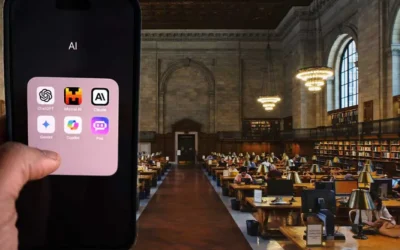

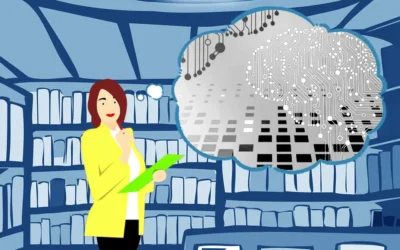
Leave a Comment
Comments are reviewed and must adhere to our comments policy.
0 Comments