Google Jamboard for Library Training
Lauren Hays
I continue to conduct many training sessions in an online environment. As I, and attendees, have become more comfortable using online meeting tools, I have experimented with polls, whiteboards, and breakout rooms. These tools add an interactive element to the training that helps keep people engaged.
Lately I have been using Google Jamboard and find it to be very user-friendly. It is a tool I believe many of you will also find beneficial. Jamboard is a digital interactive whiteboard developed by Google. It is important to note that the app and platform are free. However, there is an interactive display for purchase that integrates with the software. For my use, I have only used the free app/software platform to create digital interactive activities. I believe many of you will only need the free app/software as well.
What I particularly like about Jamboard is how I can pose a question, and attendees can write their responses on a digital sticky note. It is similar to the digital interactive whiteboard in Zoom, but the Jamboard link can be shared later for individuals who want to revisit responses, or see work that was posted to the Jamboard.
To use Jamboard, I typically share the link to a Jamboard I created in the meeting chat. Then all attendees in the training session can click on the link and go to the Jamboard. I also go to the link so that attendees can see the Jamboard if they are looking at the meeting software, or they can interact with the Jamboard by using the link I shared.
As with other Google tools such as Google Docs, Forms, or Sheets, you need to set the sharing settings so that individuals have the ability to edit if you wish them to post comments to the Jamboard.
Additionally, you can create multiple boards by clicking the right arrow at the top of the screen. With multiple boards, you can pose multiple questions, or set-up multiple activities throughout a training session without having to share numerous links.
I mentioned that I prefer the digital sticky notes for responses, but training session attendees also have the ability to use a digital pen, type in a text box, and insert an image.
Another feature I like is the digital laser. I use the laser to highlight Jamboard items I want session attendees to view. After I use the laser to emphasize an item, the laser mark slowly fades.
I hope you explore Jamboard. It is a great tool for adding interaction to your virtual training sessions.
*One thing to note is that you will need a Google account to use Jamboard.
Lauren Hays
Lauren Hays, PhD, is an Assistant Professor of Instructional Technology at the University of Central Missouri, and a frequent speaker on topics related to libraries and librarianship. Her professional interests include information literacy, educational technology, library and information science education, teacher identity, and academic development. Please read Lauren’s other posts about skills for special librarians. And take a look at Lucidea’s powerful integrated library systems, SydneyEnterprise, and GeniePlus, used daily by innovative special librarians in libraries of all types, sizes and budgets.
Similar Posts
Teaching about AI in the Workplace
Suggestions for special librarians from Claude on how to foster cross-generational AI learning communities in the workplace.
Keeping up with AI…
Resources for staying current on the quickly changing AI landscape from a library expert.
Interview with Lesley Farmer about SLA’s Information Outlook
Interview about the rebirth of SLA’s Information Outlook as a quarterly online publication with interview with Professor Lesley Farmer
Ways I Have Been Using Generative AI
Generative AI can be used in many ways as part of a typical workflow; examples and thoughts about what the future holds

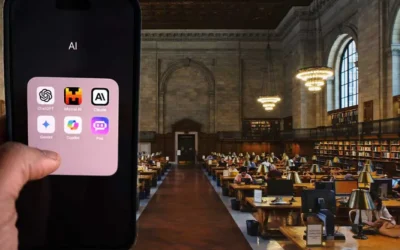

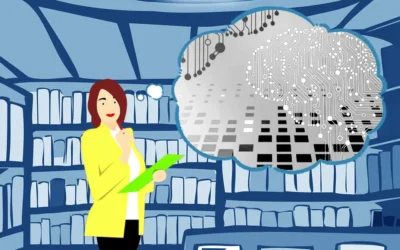
Leave a Comment
Comments are reviewed and must adhere to our comments policy.
0 Comments