Creative Commons Tips for Special Librarians
Lauren Hays
For me, the fall always seems to be my busiest time with presentations. Much of my time lately has been taken up by putting together PowerPoint decks, and thus, the inevitable search for images to use begins. To ensure I do not violate copyright, I always use images with a Creative Commons license.
“Creative Commons licenses give everyone from individual creators to large institutions a standardized way to grant the public permission to use their creative work under copyright law.” For more information on Creative Commons visit their website.
There are many different types of Creative Commons license.
CC BY: This license allows reusers to distribute, remix, adapt, and build upon the material in any medium or format, so long as attribution is given to the creator. The license allows for commercial use.
CC BY includes the following elements:

While the most restrictive license is:
CC BY-NC-ND: This license allows reusers to copy and distribute the material in any medium or format in unadapted form only, for noncommercial purposes only, and only so long as attribution is given to the creator.
CC BY-NC-ND includes the following elements:
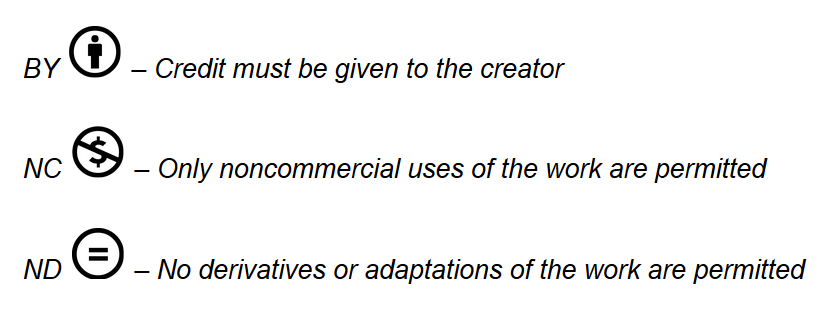
In between these two are four other licenses that offer different options for creators. The full list is found here.
To locate Creative Commons licenses I do one of three things (or all of them depending on how hard a time I am having locating images).
The first option is to conduct a Google Image search. Once your search results are available select Tools and click on Creative Commons licenses. This will filter the search results for images that have a Creative Commons license. From there, you need to visit the website where the image is originally posted to determine the exact license associated with it.
The second option to search for images is to search directly from within PowerPoint. When you open a PowerPoint, go to Insert–>Pictures–>Online Pictures. Then, search for an image. Make sure Creative Commons only is checked at the top. I like this method a lot, and frequently use it when I know I am not engaging in any commercial enterprises, do not plan to rework the image, and the creator’s name comes with the image. Unfortunately, there is not a way to search for additional information on the type of Creative Commons license associated with each image directly from PowerPoint. If you need an image that allows commercial use, or remixing, then I suggest searching in Google.
The third option is to use the Creative Commons search. This is a straightforward method that lets you select if you want to include images in the results that are licensed for commercial use, or that allow others to modify the images.
I hope you find this information useful as you engage in your own image searching.
Lauren Hays
Lauren Hays, PhD, is an Assistant Professor of Instructional Technology at the University of Central Missouri. Please read her other posts about skills for special librarians. And take a look at Lucidea’s powerful integrated library systems, SydneyEnterprise, and GeniePlus, used daily by innovative special librarians in libraries of all sizes and budgets.
Similar Posts
AI and the Transformation of Information Literacy
Due to the rise of artificial intelligence (AI), information professionals must evolve their teaching and training approaches as technology reshapes the information landscape, because AI has transformed what it means to be information literate.
4 Ways to Promote Sustainability in Special Libraries
The path to sustainability in special libraries combines technological advancement, waste reduction, collection digitization, and community education.
Interview with Technical Services Librarian Becky Givens
Becky Givens is a Technical Services Librarian featured in the book Careers in Library and Information Services, which includes a section on careers in special libraries where librarians describe the work they do in various settings. My interview with Becky is below.
Interview with the Author: Dr. B. Chernow on Going Beyond the Internet
Special librarians know searching the Internet answers specific questions, but you miss or misinterpret information if you only consult the Internet.


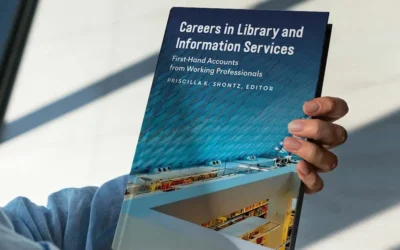
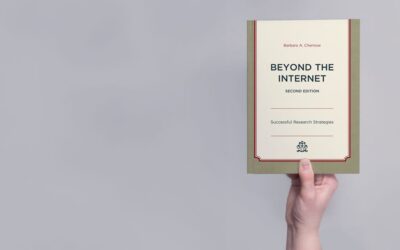
Leave a Comment
Comments are reviewed and must adhere to our comments policy.
0 Comments